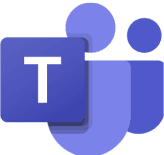Time tracking in Excel vs. automated time tracking in timeghost
Manual time recording requires a lot of nerves to enter and precious working time, which is instead used for other important tasks, is lost.
Jul 24, 2023
Jul 24, 2023
5 min.
5 min.
Author
Author

Nadja Abaz
Content Creator at timeghost
Time tracking in Excel vs. automated time tracking in timeghost
Manual time recording requires a lot of nerves to enter and precious working time, which is instead used for other important tasks, is lost. Many companies still record their working hours using Excel. But in a world where there are almost unlimited automation options, manually recording working hours in Excel is no longer the way to go.
In this blog article, you’ll learn how to automatically record your working hours from Excel so that you can then evaluate them or send them to customers in the best possible way. Be excited!
Detach yourself from Excel as a program for tracking working hours
Even though Excel is a great program with many features, it offers limited functionality for recording work hours. Many functions that time tracking software like timeghost provides are not available in Excel.
However, the possibilities for more effective collaboration through the correct recording of your working hours are almost unlimited. In the following, we will discuss the different advantages of time tracking software compared to Excel.
At the same time, we will show you how you can still use Excel to get the most out of your working hours.
Manual time tracking in Excel vs. automated time tracking in timeghost
A big difference to time tracking in Excel is the possibility to enter working times automatically and with just a few clicks. timeghost specializes in the Microsoft365 working environment. For recording your working times, timeghost provides you with all the programs in your Microsoft365 environment whose data you can use to record working times.
With timeghost you have the possibility to transform your Microsoft365 activities into a time entry – automated!
You can choose which apps you want to synchronize with timeghost.
Instead, Excel only offers you the option to enter your times manually, which in turn means more time and effort for recording. In timeghost, you can enter your times in seconds.
Inaccuracy when entering working times vs. minute-by-minute recording in timeghost
When entering working times manually, it is easy to forget what was worked on and for how long. Times are no longer recorded accurately, which leads to distortions in the evaluations and thus to false conclusions.
With automated time recording, your activities are recorded in the background
Example: You had a Teams meeting and don’t find the opportunity to work in the next hours or forget to record the Teams call as working time.
With timeghost you can enter the exact duration of a Teams Call in the timer at any time. All you have to do is assign the project and the task to the time entry and you can enter it into the system. This leaves unintentional distortions, which can occur when recording working times with Excel, untouched.

Few integrations in Excel vs. easy integration into your work environment with a time tracking tool
One of the main advantages of a time tracking software is the hassle-free integration into your work environment. While Excel acts rather detached and offers few integration options, timeghost offers you countless options to connect the software’s functions with other programs in your work environment.
With various connectors from Zapier (over 6.000 workflows) or Microsoft Power Automate, you can create your individual, automated processes and seamlessly integrate timeghost into your process structure.
We are also happy to help you create automated workflows to make your work environment as effective as possible. For this, it is worthwhile to test timeghost and book a live demo in parallel, in which we help you to align timeghost to your needs.
Evaluation options in Excel vs. evaluation options of time tracking software
The goal of a time tracking system is to get representative data in order to be able to evaluate them accordingly to draw conclusions for future projects. In addition, it can be traced how long the employees were busy with which projects.

In order to be able to use the full possibilities of time recording, a good basis for the evaluation of the data is necessary. In Excel, there is the possibility to create dashboards that can evaluate the timesheets. However, the effort to create these dashboards is very high. In addition, the individual Excel sheets of the employees cannot be automatically compiled and evaluated.
The timeghost dashboard combines all working times recorded in the company. With different permissions, you can set who should see which working times. For this purpose, there are different roles with different permissions in the software. As an administrator, you can evaluate all times in the dashboard. With the timeghost filter bar, you can display exactly the information you need for a perfect evaluation.

Our recommendation for the maximum output from your working hours
“Not either – or, but both – and.”
Use timeghost and Excel to get everything out of recording your working hours. The export function of timeghost allows you to export your times from timeghost directly to Excel.
Track your working times in timeghost and then export them to Excel!

So before you start manually entering your times into Excel, have them automatically entered into timeghost and then export the times you need into Excel. timeghost users often use the export function to transparently disclose to a client the billing for hours worked.
Time tracking in Excel vs. automated time tracking in timeghost
Manual time recording requires a lot of nerves to enter and precious working time, which is instead used for other important tasks, is lost. Many companies still record their working hours using Excel. But in a world where there are almost unlimited automation options, manually recording working hours in Excel is no longer the way to go.
In this blog article, you’ll learn how to automatically record your working hours from Excel so that you can then evaluate them or send them to customers in the best possible way. Be excited!
Detach yourself from Excel as a program for tracking working hours
Even though Excel is a great program with many features, it offers limited functionality for recording work hours. Many functions that time tracking software like timeghost provides are not available in Excel.
However, the possibilities for more effective collaboration through the correct recording of your working hours are almost unlimited. In the following, we will discuss the different advantages of time tracking software compared to Excel.
At the same time, we will show you how you can still use Excel to get the most out of your working hours.
Manual time tracking in Excel vs. automated time tracking in timeghost
A big difference to time tracking in Excel is the possibility to enter working times automatically and with just a few clicks. timeghost specializes in the Microsoft365 working environment. For recording your working times, timeghost provides you with all the programs in your Microsoft365 environment whose data you can use to record working times.
With timeghost you have the possibility to transform your Microsoft365 activities into a time entry – automated!
You can choose which apps you want to synchronize with timeghost.
Instead, Excel only offers you the option to enter your times manually, which in turn means more time and effort for recording. In timeghost, you can enter your times in seconds.
Inaccuracy when entering working times vs. minute-by-minute recording in timeghost
When entering working times manually, it is easy to forget what was worked on and for how long. Times are no longer recorded accurately, which leads to distortions in the evaluations and thus to false conclusions.
With automated time recording, your activities are recorded in the background
Example: You had a Teams meeting and don’t find the opportunity to work in the next hours or forget to record the Teams call as working time.
With timeghost you can enter the exact duration of a Teams Call in the timer at any time. All you have to do is assign the project and the task to the time entry and you can enter it into the system. This leaves unintentional distortions, which can occur when recording working times with Excel, untouched.

Few integrations in Excel vs. easy integration into your work environment with a time tracking tool
One of the main advantages of a time tracking software is the hassle-free integration into your work environment. While Excel acts rather detached and offers few integration options, timeghost offers you countless options to connect the software’s functions with other programs in your work environment.
With various connectors from Zapier (over 6.000 workflows) or Microsoft Power Automate, you can create your individual, automated processes and seamlessly integrate timeghost into your process structure.
We are also happy to help you create automated workflows to make your work environment as effective as possible. For this, it is worthwhile to test timeghost and book a live demo in parallel, in which we help you to align timeghost to your needs.
Evaluation options in Excel vs. evaluation options of time tracking software
The goal of a time tracking system is to get representative data in order to be able to evaluate them accordingly to draw conclusions for future projects. In addition, it can be traced how long the employees were busy with which projects.

In order to be able to use the full possibilities of time recording, a good basis for the evaluation of the data is necessary. In Excel, there is the possibility to create dashboards that can evaluate the timesheets. However, the effort to create these dashboards is very high. In addition, the individual Excel sheets of the employees cannot be automatically compiled and evaluated.
The timeghost dashboard combines all working times recorded in the company. With different permissions, you can set who should see which working times. For this purpose, there are different roles with different permissions in the software. As an administrator, you can evaluate all times in the dashboard. With the timeghost filter bar, you can display exactly the information you need for a perfect evaluation.

Our recommendation for the maximum output from your working hours
“Not either – or, but both – and.”
Use timeghost and Excel to get everything out of recording your working hours. The export function of timeghost allows you to export your times from timeghost directly to Excel.
Track your working times in timeghost and then export them to Excel!

So before you start manually entering your times into Excel, have them automatically entered into timeghost and then export the times you need into Excel. timeghost users often use the export function to transparently disclose to a client the billing for hours worked.
Time tracking in Excel vs. automated time tracking in timeghost
Manual time recording requires a lot of nerves to enter and precious working time, which is instead used for other important tasks, is lost. Many companies still record their working hours using Excel. But in a world where there are almost unlimited automation options, manually recording working hours in Excel is no longer the way to go.
In this blog article, you’ll learn how to automatically record your working hours from Excel so that you can then evaluate them or send them to customers in the best possible way. Be excited!
Detach yourself from Excel as a program for tracking working hours
Even though Excel is a great program with many features, it offers limited functionality for recording work hours. Many functions that time tracking software like timeghost provides are not available in Excel.
However, the possibilities for more effective collaboration through the correct recording of your working hours are almost unlimited. In the following, we will discuss the different advantages of time tracking software compared to Excel.
At the same time, we will show you how you can still use Excel to get the most out of your working hours.
Manual time tracking in Excel vs. automated time tracking in timeghost
A big difference to time tracking in Excel is the possibility to enter working times automatically and with just a few clicks. timeghost specializes in the Microsoft365 working environment. For recording your working times, timeghost provides you with all the programs in your Microsoft365 environment whose data you can use to record working times.
With timeghost you have the possibility to transform your Microsoft365 activities into a time entry – automated!
You can choose which apps you want to synchronize with timeghost.
Instead, Excel only offers you the option to enter your times manually, which in turn means more time and effort for recording. In timeghost, you can enter your times in seconds.
Inaccuracy when entering working times vs. minute-by-minute recording in timeghost
When entering working times manually, it is easy to forget what was worked on and for how long. Times are no longer recorded accurately, which leads to distortions in the evaluations and thus to false conclusions.
With automated time recording, your activities are recorded in the background
Example: You had a Teams meeting and don’t find the opportunity to work in the next hours or forget to record the Teams call as working time.
With timeghost you can enter the exact duration of a Teams Call in the timer at any time. All you have to do is assign the project and the task to the time entry and you can enter it into the system. This leaves unintentional distortions, which can occur when recording working times with Excel, untouched.

Few integrations in Excel vs. easy integration into your work environment with a time tracking tool
One of the main advantages of a time tracking software is the hassle-free integration into your work environment. While Excel acts rather detached and offers few integration options, timeghost offers you countless options to connect the software’s functions with other programs in your work environment.
With various connectors from Zapier (over 6.000 workflows) or Microsoft Power Automate, you can create your individual, automated processes and seamlessly integrate timeghost into your process structure.
We are also happy to help you create automated workflows to make your work environment as effective as possible. For this, it is worthwhile to test timeghost and book a live demo in parallel, in which we help you to align timeghost to your needs.
Evaluation options in Excel vs. evaluation options of time tracking software
The goal of a time tracking system is to get representative data in order to be able to evaluate them accordingly to draw conclusions for future projects. In addition, it can be traced how long the employees were busy with which projects.

In order to be able to use the full possibilities of time recording, a good basis for the evaluation of the data is necessary. In Excel, there is the possibility to create dashboards that can evaluate the timesheets. However, the effort to create these dashboards is very high. In addition, the individual Excel sheets of the employees cannot be automatically compiled and evaluated.
The timeghost dashboard combines all working times recorded in the company. With different permissions, you can set who should see which working times. For this purpose, there are different roles with different permissions in the software. As an administrator, you can evaluate all times in the dashboard. With the timeghost filter bar, you can display exactly the information you need for a perfect evaluation.

Our recommendation for the maximum output from your working hours
“Not either – or, but both – and.”
Use timeghost and Excel to get everything out of recording your working hours. The export function of timeghost allows you to export your times from timeghost directly to Excel.
Track your working times in timeghost and then export them to Excel!

So before you start manually entering your times into Excel, have them automatically entered into timeghost and then export the times you need into Excel. timeghost users often use the export function to transparently disclose to a client the billing for hours worked.
Would you like to track your working hours directly in Microsoft Teams?
Register now and test timeghost Time Tracking for 14 days completely free of charge!
Simply invite team members and track work and project times in your familiar Microsoft working environment.
Would you like to track your working hours directly in Microsoft Teams?
Register now and test timeghost Time Tracking for 14 days completely free of charge!
Simply invite team members and track work and project times in your familiar Microsoft working environment.
Would you like to track your working hours directly in Microsoft Teams?
Register now and test timeghost Time Tracking for 14 days completely free of charge!
Simply invite team members and track work and project times in your familiar Microsoft working environment.