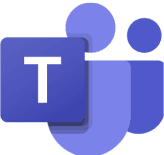10 hidden Microsoft 365 features most people don’t know – but everyone should use.
More efficiency, less stress: practical tips for Outlook, Teams, Excel & more.
Jun 17, 2025
Jun 17, 2025
5 min.
5 min.
Author
Author

Nadja Abaz
Content Creator at timeghost
Microsoft 365 Tips
Why We Underestimate Microsoft 365
Microsoft 365 is no longer just a collection of classic office applications like Word, Excel, or Outlook. It has evolved into a digital work platform that connects collaboration, communication, data management, and automation. Yet many people only use a fraction of its available features. The reason often lies in its complexity: those caught up in daily operations rarely have the time or capacity to explore hidden menus and new features. However, it's precisely these “invisible” functions that could save valuable time, simplify workflows, and significantly boost productivity.
A 2021 study conducted by the Technical University of Munich (TUM) found that around 68% of office workers use Microsoft 365 “intuitively” – meaning without formal training or deeper knowledge of the platform’s capabilities. As a result, many powerful tools are overlooked, and inefficient workarounds take their place. This article aims to change that. Here are ten practical features you might have never used, but that can immediately make your work life easier.
10 Tips for your Microsoft 365
The following ten tips will show you how to get the most out of your Microsoft 365 environment with minimal effort – no technical hurdles or lengthy training required. Let's dive into some features you might not even know exist – but once discovered, you’ll never want to work without them again.
1. Quick Steps in Outlook: Automate Your Daily Email Routine
Most people manage emails in a linear fashion: open, read, reply, file away. But what if you're regularly dealing with the same workflows? For example: forwarding client emails, assigning them to the appropriate project manager, then archiving – always in the same sequence. That’s exactly what Outlook's Quick Steps are for. This feature lets you execute entire chains of actions with a single click.
A practical scenario: You regularly receive project requests that you need to forward to a colleague and then archive. Instead of handling this manually every time, you can create a Quick Step that inserts the forwarding message, selects the recipient, and archives the email – all at once. This not only saves time but also prevents careless mistakes. Quick Steps are especially valuable for roles with a high email volume like sales, support, or project management.
2. Microsoft Loop: Real-Time Collaboration Made Seamless
Microsoft Loop is still relatively new and unknown to many – yet it’s transforming the way we collaborate in real time. Instead of storing content statically in a document, Loop allows the creation of modular “components” – like tables, checklists, or text – that can be inserted and edited across Microsoft Teams, Outlook, OneNote, or Whiteboard. These components stay synchronized no matter where they’re used. A change in one location updates everywhere.
This is particularly powerful in hybrid teams that rely on multiple tools and communication channels. For instance, a content checklist can be discussed in a weekly Teams meeting, edited via email, and embedded into a OneNote project plan – all live and interconnected. Research in work psychology shows that this kind of cross-tool collaboration reduces cognitive load and speeds up decision-making.
3. Power Automate: When You Never Want to Handle Repetitive Tasks Again
Power Automate is Microsoft 365’s hidden powerhouse – and more user-friendly than ever. With just a few clicks, you can automate complex workflows: “If an email with an attachment arrives, save the attachment in SharePoint and notify the team in Teams.” No coding, no IT support required.
Especially in admin processes or reporting, Power Automate can eliminate repetitive and error-prone tasks. In accounting, for instance, recurring invoice checks can be automated. In sales: when a new quote is created, an automatic confirmation can be sent to the CRM and a follow-up added to the calendar. A Forrester Research survey of SMBs in the DACH region found that Power Automate users were able to speed up their weekly routine tasks by an average of 25%.
4. Delayed Sending + Email Templates: More Control Over Communication
We’ve all been there: You finally get around to writing that important email on a Sunday evening – but don’t want to disturb colleagues during their downtime. That’s exactly where Outlook’s “Delay Delivery” feature comes in. It lets you schedule emails to be sent at a later time – automatically.
Combined with email templates (Quick Parts), you can build complete communication strategies. A team lead, for example, can send regular status updates without rewriting from scratch each time. HR departments use templates to respond efficiently to incoming applications. In sales, well-timed follow-up emails can significantly increase response rates. Studies show that when you send an email can influence the reply rate more than what you write.
5. OneDrive Synchronization: The Underrated Key to Mobile Work
Many use OneDrive simply as cloud storage – but its full potential lies in syncing entire folder structures. For those in the field or frequently traveling, having all relevant project files available offline (and automatically updated when back online) is a game changer.
And it’s not just individuals who benefit: Teams can work on shared project folders that stay synchronized regardless of location or VPN access. In companies embracing hybrid work models, a Bitkom survey showed that synced file systems increased team collaboration efficiency by an average of 37%.
Natürlich! Hier folgt Teil 2 der englischen Übersetzung, beginnend mit Tipp 6:
6. Copilot in Microsoft Teams: AI-Supported Meeting Follow-Ups
One of the biggest time drains in professional life is the post-processing of meetings: Who took notes? What was decided? What tasks resulted from the discussion? This is where Microsoft 365 Copilot steps in. In selected versions, Copilot can automatically capture transcripts, decisions, and action items – without anyone having to write things down manually.
The technology is based on GPT integration within Microsoft’s secure infrastructure and complies with data protection standards in enterprise environments. The real strength lies in its context awareness: Copilot can draw on previous meetings or emails to provide relevant suggestions and summaries. This is especially helpful for interdisciplinary teams or organizations managing multiple concurrent projects – offering clarity, transparency, and continuity.
7. Dictate (Speech-to-Text in Word and Outlook): Write Faster with Your Voice
Writing is a creative yet often time-consuming task – especially for emails, meeting notes, concepts, or reports. That’s where Microsoft 365’s Dictate function comes in. It allows you to speak your text directly into Word, Outlook, OneNote, and other apps – quickly, precisely, and surprisingly reliably.
You only need a microphone, and you’re ready to go. It’s not only a huge time-saver for frequent writers but also a meaningful tool for people with motor challenges or dyslexia. Even while on the go – using a headset at home or traveling – you can speak your ideas, thoughts, or messages with ease.
In practice, people speak about three times faster than they type. Especially when drafting rough outlines, brainstorming, or developing long-form content, Dictate helps ideas flow more freely. A Stanford University study showed that using speech-to-text tools not only increases writing speed but also boosts creativity, as it reduces interruptions in the thinking process.
Tip: Use Dictate together with Word’s Editor feature to polish grammar and style after dictation.
8. Live-Linked Excel in PowerPoint: Real-Time Numbers Without Copy-Paste
It’s a common scenario in many companies: A presentation needs last-minute updates because new reporting figures just came in. This often leads to stress, errors, or outdated slides. With the live link feature between Excel and PowerPoint, that’s a problem of the past.
You can insert Excel cells or charts into PowerPoint and enable a live connection. That means any changes made in Excel are instantly reflected in the PowerPoint slides – no copy-pasting or manual fixes needed. This is especially useful in controlling, project management, or marketing, where dynamic data is common. The result: higher accuracy, less pressure, and more confidence when presenting to stakeholders.
9. Planner + To Do: Smarter Task Management Through Integration
Many Microsoft 365 users are familiar with either Microsoft Planner or To Do – but not both together. Yet the combination is where the real power lies. Tasks from Planner projects (e.g. marketing campaigns or HR onboarding processes) can automatically appear in your personal To Do list.
The advantage: You can manage private tasks, team assignments, and automated action items from Planner or Outlook – all in one place. With reminders, prioritization, and day planning, this setup supports a clear daily workflow. Those following “Getting Things Done” (GTD) or timeboxing methods benefit greatly. Productivity psychology shows that the fewer tools people use to manage tasks, the more likely they are to follow through and achieve their goals.
10. Microsoft Teams as a Digital Hub: More Than Just Chat and Meetings
Many still see Microsoft Teams primarily as a tool for video calls or group chats. But with the right settings and integrations, it becomes a powerful digital workspace – a true Digital Hub. You can add tabs for apps, websites, Planner boards, Excel dashboards, and even SharePoint pages directly in Teams.
Example: A project team can not only chat in a dedicated channel but also manage their Kanban board via Planner, view shared financial data in Excel, and track time using integrated tools like timeghost – all within one interface. The result: no app switching, no context loss, fewer distractions, and smoother collaboration.
Bonus Tip: Use timeghost Apps Directly in Microsoft Teams
Did you know that you can integrate all timeghost apps directly into Microsoft Teams? Whether it's time tracking, customer contacts, or collaborative whiteboarding – you work seamlessly where your team already communicates daily. This helps maintain focus, reduces context switching, and unlocks the full potential of Microsoft 365. Simply add them and get started!
timeghost Time Tracking – Track Time in Flow
timeghost Time Tracking automatically recognizes which Microsoft 365 apps you’re using (Outlook, Word, Excel, SharePoint, etc.) and suggests relevant time entries. It works quietly in the background, records your digital workday precisely, and makes workloads visible – without the need for constant manual tracking.
Users can log time to specific projects, clients, or internal tasks. This is especially valuable for teams needing billing accuracy, project control, or resource planning. Agencies and freelancers also benefit from fully transparent time logs.
timeghost Company Contacts CRM – Keep Customer Relationships in View
This lightweight but powerful CRM system integrates directly into Microsoft Teams. Businesses can manage contacts, companies, meeting notes, and project links in one place – without needing extra tools or training.
It focuses on simplicity and practical usability, avoiding bloated CRM setups. Ideal for small teams, agencies, or departments that need a clear overview of client communication. It eliminates media breaks between email, calendar, and contact records – offering a clean, centralized view.
Whiteboard by timeghost – Visual Work With Structure
Whiteboard by timeghost is more than a digital drawing board. It’s a structured, interactive visualization tool for anyone who works with boards, maps, and idea spaces – deeply integrated into Microsoft 365. Unlike classic whiteboards, it offers features like task linking, text fields, markers, and color coding.
Perfect for creative teams, agile project planning, or brainstorming sessions. The integration in Teams allows users to collaborate live or asynchronously – making this whiteboard a central thinking and planning space.
Your Productivity Booster Is Already Here
These features aren’t gimmicks – they’re true efficiency boosters that benefit any team, company, or workday. Whether you're dealing with emails, working in agile projects, or simply aiming to organize your work better – Microsoft 365 offers smart, often overlooked solutions.
You don’t have to use every tool at once. The key is to regularly reflect:
Where am I wasting time? What do I keep repeating manually? Where could technology support me?
Those who ask these questions and stay curious will discover a powerful ally in Microsoft 365.
Stay Curious!
Whether it’s time management, team organization, or creative collaboration – Microsoft 365 and smart tools like the timeghost apps offer new ways to rethink how you work. Use what’s already available to you and experience how much easier productivity becomes when the right tools work silently in the background.
Microsoft 365 Tips
Why We Underestimate Microsoft 365
Microsoft 365 is no longer just a collection of classic office applications like Word, Excel, or Outlook. It has evolved into a digital work platform that connects collaboration, communication, data management, and automation. Yet many people only use a fraction of its available features. The reason often lies in its complexity: those caught up in daily operations rarely have the time or capacity to explore hidden menus and new features. However, it's precisely these “invisible” functions that could save valuable time, simplify workflows, and significantly boost productivity.
A 2021 study conducted by the Technical University of Munich (TUM) found that around 68% of office workers use Microsoft 365 “intuitively” – meaning without formal training or deeper knowledge of the platform’s capabilities. As a result, many powerful tools are overlooked, and inefficient workarounds take their place. This article aims to change that. Here are ten practical features you might have never used, but that can immediately make your work life easier.
10 Tips for your Microsoft 365
The following ten tips will show you how to get the most out of your Microsoft 365 environment with minimal effort – no technical hurdles or lengthy training required. Let's dive into some features you might not even know exist – but once discovered, you’ll never want to work without them again.
1. Quick Steps in Outlook: Automate Your Daily Email Routine
Most people manage emails in a linear fashion: open, read, reply, file away. But what if you're regularly dealing with the same workflows? For example: forwarding client emails, assigning them to the appropriate project manager, then archiving – always in the same sequence. That’s exactly what Outlook's Quick Steps are for. This feature lets you execute entire chains of actions with a single click.
A practical scenario: You regularly receive project requests that you need to forward to a colleague and then archive. Instead of handling this manually every time, you can create a Quick Step that inserts the forwarding message, selects the recipient, and archives the email – all at once. This not only saves time but also prevents careless mistakes. Quick Steps are especially valuable for roles with a high email volume like sales, support, or project management.
2. Microsoft Loop: Real-Time Collaboration Made Seamless
Microsoft Loop is still relatively new and unknown to many – yet it’s transforming the way we collaborate in real time. Instead of storing content statically in a document, Loop allows the creation of modular “components” – like tables, checklists, or text – that can be inserted and edited across Microsoft Teams, Outlook, OneNote, or Whiteboard. These components stay synchronized no matter where they’re used. A change in one location updates everywhere.
This is particularly powerful in hybrid teams that rely on multiple tools and communication channels. For instance, a content checklist can be discussed in a weekly Teams meeting, edited via email, and embedded into a OneNote project plan – all live and interconnected. Research in work psychology shows that this kind of cross-tool collaboration reduces cognitive load and speeds up decision-making.
3. Power Automate: When You Never Want to Handle Repetitive Tasks Again
Power Automate is Microsoft 365’s hidden powerhouse – and more user-friendly than ever. With just a few clicks, you can automate complex workflows: “If an email with an attachment arrives, save the attachment in SharePoint and notify the team in Teams.” No coding, no IT support required.
Especially in admin processes or reporting, Power Automate can eliminate repetitive and error-prone tasks. In accounting, for instance, recurring invoice checks can be automated. In sales: when a new quote is created, an automatic confirmation can be sent to the CRM and a follow-up added to the calendar. A Forrester Research survey of SMBs in the DACH region found that Power Automate users were able to speed up their weekly routine tasks by an average of 25%.
4. Delayed Sending + Email Templates: More Control Over Communication
We’ve all been there: You finally get around to writing that important email on a Sunday evening – but don’t want to disturb colleagues during their downtime. That’s exactly where Outlook’s “Delay Delivery” feature comes in. It lets you schedule emails to be sent at a later time – automatically.
Combined with email templates (Quick Parts), you can build complete communication strategies. A team lead, for example, can send regular status updates without rewriting from scratch each time. HR departments use templates to respond efficiently to incoming applications. In sales, well-timed follow-up emails can significantly increase response rates. Studies show that when you send an email can influence the reply rate more than what you write.
5. OneDrive Synchronization: The Underrated Key to Mobile Work
Many use OneDrive simply as cloud storage – but its full potential lies in syncing entire folder structures. For those in the field or frequently traveling, having all relevant project files available offline (and automatically updated when back online) is a game changer.
And it’s not just individuals who benefit: Teams can work on shared project folders that stay synchronized regardless of location or VPN access. In companies embracing hybrid work models, a Bitkom survey showed that synced file systems increased team collaboration efficiency by an average of 37%.
Natürlich! Hier folgt Teil 2 der englischen Übersetzung, beginnend mit Tipp 6:
6. Copilot in Microsoft Teams: AI-Supported Meeting Follow-Ups
One of the biggest time drains in professional life is the post-processing of meetings: Who took notes? What was decided? What tasks resulted from the discussion? This is where Microsoft 365 Copilot steps in. In selected versions, Copilot can automatically capture transcripts, decisions, and action items – without anyone having to write things down manually.
The technology is based on GPT integration within Microsoft’s secure infrastructure and complies with data protection standards in enterprise environments. The real strength lies in its context awareness: Copilot can draw on previous meetings or emails to provide relevant suggestions and summaries. This is especially helpful for interdisciplinary teams or organizations managing multiple concurrent projects – offering clarity, transparency, and continuity.
7. Dictate (Speech-to-Text in Word and Outlook): Write Faster with Your Voice
Writing is a creative yet often time-consuming task – especially for emails, meeting notes, concepts, or reports. That’s where Microsoft 365’s Dictate function comes in. It allows you to speak your text directly into Word, Outlook, OneNote, and other apps – quickly, precisely, and surprisingly reliably.
You only need a microphone, and you’re ready to go. It’s not only a huge time-saver for frequent writers but also a meaningful tool for people with motor challenges or dyslexia. Even while on the go – using a headset at home or traveling – you can speak your ideas, thoughts, or messages with ease.
In practice, people speak about three times faster than they type. Especially when drafting rough outlines, brainstorming, or developing long-form content, Dictate helps ideas flow more freely. A Stanford University study showed that using speech-to-text tools not only increases writing speed but also boosts creativity, as it reduces interruptions in the thinking process.
Tip: Use Dictate together with Word’s Editor feature to polish grammar and style after dictation.
8. Live-Linked Excel in PowerPoint: Real-Time Numbers Without Copy-Paste
It’s a common scenario in many companies: A presentation needs last-minute updates because new reporting figures just came in. This often leads to stress, errors, or outdated slides. With the live link feature between Excel and PowerPoint, that’s a problem of the past.
You can insert Excel cells or charts into PowerPoint and enable a live connection. That means any changes made in Excel are instantly reflected in the PowerPoint slides – no copy-pasting or manual fixes needed. This is especially useful in controlling, project management, or marketing, where dynamic data is common. The result: higher accuracy, less pressure, and more confidence when presenting to stakeholders.
9. Planner + To Do: Smarter Task Management Through Integration
Many Microsoft 365 users are familiar with either Microsoft Planner or To Do – but not both together. Yet the combination is where the real power lies. Tasks from Planner projects (e.g. marketing campaigns or HR onboarding processes) can automatically appear in your personal To Do list.
The advantage: You can manage private tasks, team assignments, and automated action items from Planner or Outlook – all in one place. With reminders, prioritization, and day planning, this setup supports a clear daily workflow. Those following “Getting Things Done” (GTD) or timeboxing methods benefit greatly. Productivity psychology shows that the fewer tools people use to manage tasks, the more likely they are to follow through and achieve their goals.
10. Microsoft Teams as a Digital Hub: More Than Just Chat and Meetings
Many still see Microsoft Teams primarily as a tool for video calls or group chats. But with the right settings and integrations, it becomes a powerful digital workspace – a true Digital Hub. You can add tabs for apps, websites, Planner boards, Excel dashboards, and even SharePoint pages directly in Teams.
Example: A project team can not only chat in a dedicated channel but also manage their Kanban board via Planner, view shared financial data in Excel, and track time using integrated tools like timeghost – all within one interface. The result: no app switching, no context loss, fewer distractions, and smoother collaboration.
Bonus Tip: Use timeghost Apps Directly in Microsoft Teams
Did you know that you can integrate all timeghost apps directly into Microsoft Teams? Whether it's time tracking, customer contacts, or collaborative whiteboarding – you work seamlessly where your team already communicates daily. This helps maintain focus, reduces context switching, and unlocks the full potential of Microsoft 365. Simply add them and get started!
timeghost Time Tracking – Track Time in Flow
timeghost Time Tracking automatically recognizes which Microsoft 365 apps you’re using (Outlook, Word, Excel, SharePoint, etc.) and suggests relevant time entries. It works quietly in the background, records your digital workday precisely, and makes workloads visible – without the need for constant manual tracking.
Users can log time to specific projects, clients, or internal tasks. This is especially valuable for teams needing billing accuracy, project control, or resource planning. Agencies and freelancers also benefit from fully transparent time logs.
timeghost Company Contacts CRM – Keep Customer Relationships in View
This lightweight but powerful CRM system integrates directly into Microsoft Teams. Businesses can manage contacts, companies, meeting notes, and project links in one place – without needing extra tools or training.
It focuses on simplicity and practical usability, avoiding bloated CRM setups. Ideal for small teams, agencies, or departments that need a clear overview of client communication. It eliminates media breaks between email, calendar, and contact records – offering a clean, centralized view.
Whiteboard by timeghost – Visual Work With Structure
Whiteboard by timeghost is more than a digital drawing board. It’s a structured, interactive visualization tool for anyone who works with boards, maps, and idea spaces – deeply integrated into Microsoft 365. Unlike classic whiteboards, it offers features like task linking, text fields, markers, and color coding.
Perfect for creative teams, agile project planning, or brainstorming sessions. The integration in Teams allows users to collaborate live or asynchronously – making this whiteboard a central thinking and planning space.
Your Productivity Booster Is Already Here
These features aren’t gimmicks – they’re true efficiency boosters that benefit any team, company, or workday. Whether you're dealing with emails, working in agile projects, or simply aiming to organize your work better – Microsoft 365 offers smart, often overlooked solutions.
You don’t have to use every tool at once. The key is to regularly reflect:
Where am I wasting time? What do I keep repeating manually? Where could technology support me?
Those who ask these questions and stay curious will discover a powerful ally in Microsoft 365.
Stay Curious!
Whether it’s time management, team organization, or creative collaboration – Microsoft 365 and smart tools like the timeghost apps offer new ways to rethink how you work. Use what’s already available to you and experience how much easier productivity becomes when the right tools work silently in the background.
Microsoft 365 Tips
Why We Underestimate Microsoft 365
Microsoft 365 is no longer just a collection of classic office applications like Word, Excel, or Outlook. It has evolved into a digital work platform that connects collaboration, communication, data management, and automation. Yet many people only use a fraction of its available features. The reason often lies in its complexity: those caught up in daily operations rarely have the time or capacity to explore hidden menus and new features. However, it's precisely these “invisible” functions that could save valuable time, simplify workflows, and significantly boost productivity.
A 2021 study conducted by the Technical University of Munich (TUM) found that around 68% of office workers use Microsoft 365 “intuitively” – meaning without formal training or deeper knowledge of the platform’s capabilities. As a result, many powerful tools are overlooked, and inefficient workarounds take their place. This article aims to change that. Here are ten practical features you might have never used, but that can immediately make your work life easier.
10 Tips for your Microsoft 365
The following ten tips will show you how to get the most out of your Microsoft 365 environment with minimal effort – no technical hurdles or lengthy training required. Let's dive into some features you might not even know exist – but once discovered, you’ll never want to work without them again.
1. Quick Steps in Outlook: Automate Your Daily Email Routine
Most people manage emails in a linear fashion: open, read, reply, file away. But what if you're regularly dealing with the same workflows? For example: forwarding client emails, assigning them to the appropriate project manager, then archiving – always in the same sequence. That’s exactly what Outlook's Quick Steps are for. This feature lets you execute entire chains of actions with a single click.
A practical scenario: You regularly receive project requests that you need to forward to a colleague and then archive. Instead of handling this manually every time, you can create a Quick Step that inserts the forwarding message, selects the recipient, and archives the email – all at once. This not only saves time but also prevents careless mistakes. Quick Steps are especially valuable for roles with a high email volume like sales, support, or project management.
2. Microsoft Loop: Real-Time Collaboration Made Seamless
Microsoft Loop is still relatively new and unknown to many – yet it’s transforming the way we collaborate in real time. Instead of storing content statically in a document, Loop allows the creation of modular “components” – like tables, checklists, or text – that can be inserted and edited across Microsoft Teams, Outlook, OneNote, or Whiteboard. These components stay synchronized no matter where they’re used. A change in one location updates everywhere.
This is particularly powerful in hybrid teams that rely on multiple tools and communication channels. For instance, a content checklist can be discussed in a weekly Teams meeting, edited via email, and embedded into a OneNote project plan – all live and interconnected. Research in work psychology shows that this kind of cross-tool collaboration reduces cognitive load and speeds up decision-making.
3. Power Automate: When You Never Want to Handle Repetitive Tasks Again
Power Automate is Microsoft 365’s hidden powerhouse – and more user-friendly than ever. With just a few clicks, you can automate complex workflows: “If an email with an attachment arrives, save the attachment in SharePoint and notify the team in Teams.” No coding, no IT support required.
Especially in admin processes or reporting, Power Automate can eliminate repetitive and error-prone tasks. In accounting, for instance, recurring invoice checks can be automated. In sales: when a new quote is created, an automatic confirmation can be sent to the CRM and a follow-up added to the calendar. A Forrester Research survey of SMBs in the DACH region found that Power Automate users were able to speed up their weekly routine tasks by an average of 25%.
4. Delayed Sending + Email Templates: More Control Over Communication
We’ve all been there: You finally get around to writing that important email on a Sunday evening – but don’t want to disturb colleagues during their downtime. That’s exactly where Outlook’s “Delay Delivery” feature comes in. It lets you schedule emails to be sent at a later time – automatically.
Combined with email templates (Quick Parts), you can build complete communication strategies. A team lead, for example, can send regular status updates without rewriting from scratch each time. HR departments use templates to respond efficiently to incoming applications. In sales, well-timed follow-up emails can significantly increase response rates. Studies show that when you send an email can influence the reply rate more than what you write.
5. OneDrive Synchronization: The Underrated Key to Mobile Work
Many use OneDrive simply as cloud storage – but its full potential lies in syncing entire folder structures. For those in the field or frequently traveling, having all relevant project files available offline (and automatically updated when back online) is a game changer.
And it’s not just individuals who benefit: Teams can work on shared project folders that stay synchronized regardless of location or VPN access. In companies embracing hybrid work models, a Bitkom survey showed that synced file systems increased team collaboration efficiency by an average of 37%.
Natürlich! Hier folgt Teil 2 der englischen Übersetzung, beginnend mit Tipp 6:
6. Copilot in Microsoft Teams: AI-Supported Meeting Follow-Ups
One of the biggest time drains in professional life is the post-processing of meetings: Who took notes? What was decided? What tasks resulted from the discussion? This is where Microsoft 365 Copilot steps in. In selected versions, Copilot can automatically capture transcripts, decisions, and action items – without anyone having to write things down manually.
The technology is based on GPT integration within Microsoft’s secure infrastructure and complies with data protection standards in enterprise environments. The real strength lies in its context awareness: Copilot can draw on previous meetings or emails to provide relevant suggestions and summaries. This is especially helpful for interdisciplinary teams or organizations managing multiple concurrent projects – offering clarity, transparency, and continuity.
7. Dictate (Speech-to-Text in Word and Outlook): Write Faster with Your Voice
Writing is a creative yet often time-consuming task – especially for emails, meeting notes, concepts, or reports. That’s where Microsoft 365’s Dictate function comes in. It allows you to speak your text directly into Word, Outlook, OneNote, and other apps – quickly, precisely, and surprisingly reliably.
You only need a microphone, and you’re ready to go. It’s not only a huge time-saver for frequent writers but also a meaningful tool for people with motor challenges or dyslexia. Even while on the go – using a headset at home or traveling – you can speak your ideas, thoughts, or messages with ease.
In practice, people speak about three times faster than they type. Especially when drafting rough outlines, brainstorming, or developing long-form content, Dictate helps ideas flow more freely. A Stanford University study showed that using speech-to-text tools not only increases writing speed but also boosts creativity, as it reduces interruptions in the thinking process.
Tip: Use Dictate together with Word’s Editor feature to polish grammar and style after dictation.
8. Live-Linked Excel in PowerPoint: Real-Time Numbers Without Copy-Paste
It’s a common scenario in many companies: A presentation needs last-minute updates because new reporting figures just came in. This often leads to stress, errors, or outdated slides. With the live link feature between Excel and PowerPoint, that’s a problem of the past.
You can insert Excel cells or charts into PowerPoint and enable a live connection. That means any changes made in Excel are instantly reflected in the PowerPoint slides – no copy-pasting or manual fixes needed. This is especially useful in controlling, project management, or marketing, where dynamic data is common. The result: higher accuracy, less pressure, and more confidence when presenting to stakeholders.
9. Planner + To Do: Smarter Task Management Through Integration
Many Microsoft 365 users are familiar with either Microsoft Planner or To Do – but not both together. Yet the combination is where the real power lies. Tasks from Planner projects (e.g. marketing campaigns or HR onboarding processes) can automatically appear in your personal To Do list.
The advantage: You can manage private tasks, team assignments, and automated action items from Planner or Outlook – all in one place. With reminders, prioritization, and day planning, this setup supports a clear daily workflow. Those following “Getting Things Done” (GTD) or timeboxing methods benefit greatly. Productivity psychology shows that the fewer tools people use to manage tasks, the more likely they are to follow through and achieve their goals.
10. Microsoft Teams as a Digital Hub: More Than Just Chat and Meetings
Many still see Microsoft Teams primarily as a tool for video calls or group chats. But with the right settings and integrations, it becomes a powerful digital workspace – a true Digital Hub. You can add tabs for apps, websites, Planner boards, Excel dashboards, and even SharePoint pages directly in Teams.
Example: A project team can not only chat in a dedicated channel but also manage their Kanban board via Planner, view shared financial data in Excel, and track time using integrated tools like timeghost – all within one interface. The result: no app switching, no context loss, fewer distractions, and smoother collaboration.
Bonus Tip: Use timeghost Apps Directly in Microsoft Teams
Did you know that you can integrate all timeghost apps directly into Microsoft Teams? Whether it's time tracking, customer contacts, or collaborative whiteboarding – you work seamlessly where your team already communicates daily. This helps maintain focus, reduces context switching, and unlocks the full potential of Microsoft 365. Simply add them and get started!
timeghost Time Tracking – Track Time in Flow
timeghost Time Tracking automatically recognizes which Microsoft 365 apps you’re using (Outlook, Word, Excel, SharePoint, etc.) and suggests relevant time entries. It works quietly in the background, records your digital workday precisely, and makes workloads visible – without the need for constant manual tracking.
Users can log time to specific projects, clients, or internal tasks. This is especially valuable for teams needing billing accuracy, project control, or resource planning. Agencies and freelancers also benefit from fully transparent time logs.
timeghost Company Contacts CRM – Keep Customer Relationships in View
This lightweight but powerful CRM system integrates directly into Microsoft Teams. Businesses can manage contacts, companies, meeting notes, and project links in one place – without needing extra tools or training.
It focuses on simplicity and practical usability, avoiding bloated CRM setups. Ideal for small teams, agencies, or departments that need a clear overview of client communication. It eliminates media breaks between email, calendar, and contact records – offering a clean, centralized view.
Whiteboard by timeghost – Visual Work With Structure
Whiteboard by timeghost is more than a digital drawing board. It’s a structured, interactive visualization tool for anyone who works with boards, maps, and idea spaces – deeply integrated into Microsoft 365. Unlike classic whiteboards, it offers features like task linking, text fields, markers, and color coding.
Perfect for creative teams, agile project planning, or brainstorming sessions. The integration in Teams allows users to collaborate live or asynchronously – making this whiteboard a central thinking and planning space.
Your Productivity Booster Is Already Here
These features aren’t gimmicks – they’re true efficiency boosters that benefit any team, company, or workday. Whether you're dealing with emails, working in agile projects, or simply aiming to organize your work better – Microsoft 365 offers smart, often overlooked solutions.
You don’t have to use every tool at once. The key is to regularly reflect:
Where am I wasting time? What do I keep repeating manually? Where could technology support me?
Those who ask these questions and stay curious will discover a powerful ally in Microsoft 365.
Stay Curious!
Whether it’s time management, team organization, or creative collaboration – Microsoft 365 and smart tools like the timeghost apps offer new ways to rethink how you work. Use what’s already available to you and experience how much easier productivity becomes when the right tools work silently in the background.
Would you like to track your working hours directly in Microsoft Teams?
Register now and test timeghost Time Tracking for 14 days completely free of charge!
Simply invite team members and track work and project times in your familiar Microsoft working environment.
Would you like to track your working hours directly in Microsoft Teams?
Register now and test timeghost Time Tracking for 14 days completely free of charge!
Simply invite team members and track work and project times in your familiar Microsoft working environment.
Would you like to track your working hours directly in Microsoft Teams?
Register now and test timeghost Time Tracking for 14 days completely free of charge!
Simply invite team members and track work and project times in your familiar Microsoft working environment.