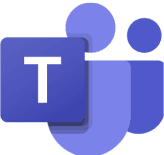5 Tips on How to Use ChatGPT in Project Management to Work Twice as Efficiently
As a project manager, you constantly juggle project plans, meetings, stakeholder communication, documentation, and risk management. These tasks are essential, but they consume a lot of time. This is where ChatGPT can help.
Sep 2, 2025
Sep 2, 2025
6 min.
6 min.
Author
Author

Tim Lauenroth
Product Marketing Manager at timeghost
5 Tips on How to Use ChatGPT in Project Management to Work Twice as Efficiently
As a project manager, you constantly juggle project plans, meetings, stakeholder communication, documentation, and risk management. These tasks are essential, but they consume a lot of time. This is where ChatGPT can help.
In this article, you’ll discover five practical tips on how to use ChatGPT in your daily project work to become more efficient – sometimes even twice as fast. You’ll also find best practices and example prompts that you can apply right away.
Tip 1: Create Project Plans in Seconds
A solid project plan is essential but usually very time-consuming. ChatGPT can help you speed up the initial planning phase significantly.
Use Case: You’re planning to implement a new project management software within three months. Instead of building the plan from scratch, you ask ChatGPT:
👉 Example Prompt:
“Create a project plan for the implementation of project management software within three months. Include phases, tasks, and milestones. 50 employees need to be trained.”
ChatGPT instantly provides you with a structured timeline – from requirements analysis to pilot phase, training, and rollout.
Best Practices:
Provide ChatGPT with as many details as possible (timeline, budget, team size).
Ask the AI to assign responsibilities to each task.
Use the draft as a base and import it into your project management tool (e.g., a Kanban board or the timeghost Project Board), where you can refine it with your team.
Tip 2: Save Time with Automated Meeting Summaries
Meeting follow-ups often take more time than the meetings themselves. Instead of writing minutes manually, you can use ChatGPT to automatically capture key outcomes, decisions, and to-dos.
Use Case: After a weekly meeting in Microsoft Teams, you export the transcript and paste it into ChatGPT with the following prompt:
👉 Example Prompt:
“Summarize this meeting in bullet points. Please list decisions, open questions, and to-dos with responsibilities.”
Within seconds, you receive a structured summary that you can share with your team or transfer directly into your project board.
Best Practices:
Ask ChatGPT to include deadlines or priorities for each to-do.
Let the AI cluster results by topics (budget, resources, schedule).
Use the summary to create tasks in your Kanban board so nothing gets lost.
Tip 3: Speed Up Communication and Reporting
Status reports, stakeholder emails, and updates are part of your daily work, but they often take longer than expected to write. ChatGPT can help you communicate faster and more effectively.
Use Case: You’ve collected notes like: “Sprint 3 finished, two-week delay due to external dependency, budget on track, next milestones defined.” Instead of writing a report manually, you give ChatGPT this prompt:
👉 Example Prompt:
“Formulate a professional status report for the management based on these bullet points.”
Within seconds, you’ll get a clear, well-structured report ready for review.
Best Practices:
Ask for different tones (formal for management, motivating for the team, neutral for stakeholders).
Use ChatGPT for sensitive messages like timeline changes by requesting multiple variations.
Create a standard prompt structure for recurring reports to save even more time.
Tip 4: Use Creative Problem-Solving and Risk Management
Identifying risks and finding creative solutions is key in project management – but often tedious. ChatGPT can serve as your brainstorming partner.
Use Case: You’re planning an international rollout and ask:
👉 Example Prompt:
“What risks could occur when rolling out software simultaneously in Germany, Spain, and France? Please also suggest possible mitigation measures.”
ChatGPT highlights risks like different data protection laws, language barriers, and time zone issues – and even suggests ways to handle them.
Best Practices:
Use precise prompts like: “List 10 risks for [project type].”
Ask for suggested mitigation strategies or industry best practices.
Add the AI’s suggestions to your risk register and prioritize them with your team.
Tip 5: Access Knowledge and Coaching On Demand
As a project manager, you often need to grasp new topics quickly and communicate them to different audiences. ChatGPT can act as a personal coach, helping you simplify complex information
Use Case: Developers tell you: “API integration error due to missing authentication.” Instead of spending time rephrasing, you ask ChatGPT:
👉 Example Prompt:
“Explain this technical error in simple terms so that a non-technical stakeholder can understand it.”
ChatGPT delivers a clear, simple explanation you can directly use in your report.
It also helps you create training materials or FAQs for your team, speeding up onboarding and knowledge transfer.
Best Practices:
Ask ChatGPT for analogies or comparisons to make explanations more vivid.
Use the AI as a quick knowledge resource to get a first understanding of new topics.
Always double-check critical information, but rely on ChatGPT to speed up your learning curve.
Conclusion: Work Smarter with ChatGPT
ChatGPT won’t replace your project management software, but it is a powerful assistant. By helping you with planning, meeting notes, reporting, risk analysis, and knowledge transfer, it frees up time for strategy, leadership, and decision-making.
The real power comes when you integrate ChatGPT into your existing environment – for example, within Microsoft Teams. Combined with tools like the timeghost Project Board, you can instantly turn ChatGPT’s drafts into actionable tasks.
By using ChatGPT consciously, you won’t work harder – you’ll work smarter, and you’ll achieve more in the same amount of time.
5 Tips on How to Use ChatGPT in Project Management to Work Twice as Efficiently
As a project manager, you constantly juggle project plans, meetings, stakeholder communication, documentation, and risk management. These tasks are essential, but they consume a lot of time. This is where ChatGPT can help.
In this article, you’ll discover five practical tips on how to use ChatGPT in your daily project work to become more efficient – sometimes even twice as fast. You’ll also find best practices and example prompts that you can apply right away.
Tip 1: Create Project Plans in Seconds
A solid project plan is essential but usually very time-consuming. ChatGPT can help you speed up the initial planning phase significantly.
Use Case: You’re planning to implement a new project management software within three months. Instead of building the plan from scratch, you ask ChatGPT:
👉 Example Prompt:
“Create a project plan for the implementation of project management software within three months. Include phases, tasks, and milestones. 50 employees need to be trained.”
ChatGPT instantly provides you with a structured timeline – from requirements analysis to pilot phase, training, and rollout.
Best Practices:
Provide ChatGPT with as many details as possible (timeline, budget, team size).
Ask the AI to assign responsibilities to each task.
Use the draft as a base and import it into your project management tool (e.g., a Kanban board or the timeghost Project Board), where you can refine it with your team.
Tip 2: Save Time with Automated Meeting Summaries
Meeting follow-ups often take more time than the meetings themselves. Instead of writing minutes manually, you can use ChatGPT to automatically capture key outcomes, decisions, and to-dos.
Use Case: After a weekly meeting in Microsoft Teams, you export the transcript and paste it into ChatGPT with the following prompt:
👉 Example Prompt:
“Summarize this meeting in bullet points. Please list decisions, open questions, and to-dos with responsibilities.”
Within seconds, you receive a structured summary that you can share with your team or transfer directly into your project board.
Best Practices:
Ask ChatGPT to include deadlines or priorities for each to-do.
Let the AI cluster results by topics (budget, resources, schedule).
Use the summary to create tasks in your Kanban board so nothing gets lost.
Tip 3: Speed Up Communication and Reporting
Status reports, stakeholder emails, and updates are part of your daily work, but they often take longer than expected to write. ChatGPT can help you communicate faster and more effectively.
Use Case: You’ve collected notes like: “Sprint 3 finished, two-week delay due to external dependency, budget on track, next milestones defined.” Instead of writing a report manually, you give ChatGPT this prompt:
👉 Example Prompt:
“Formulate a professional status report for the management based on these bullet points.”
Within seconds, you’ll get a clear, well-structured report ready for review.
Best Practices:
Ask for different tones (formal for management, motivating for the team, neutral for stakeholders).
Use ChatGPT for sensitive messages like timeline changes by requesting multiple variations.
Create a standard prompt structure for recurring reports to save even more time.
Tip 4: Use Creative Problem-Solving and Risk Management
Identifying risks and finding creative solutions is key in project management – but often tedious. ChatGPT can serve as your brainstorming partner.
Use Case: You’re planning an international rollout and ask:
👉 Example Prompt:
“What risks could occur when rolling out software simultaneously in Germany, Spain, and France? Please also suggest possible mitigation measures.”
ChatGPT highlights risks like different data protection laws, language barriers, and time zone issues – and even suggests ways to handle them.
Best Practices:
Use precise prompts like: “List 10 risks for [project type].”
Ask for suggested mitigation strategies or industry best practices.
Add the AI’s suggestions to your risk register and prioritize them with your team.
Tip 5: Access Knowledge and Coaching On Demand
As a project manager, you often need to grasp new topics quickly and communicate them to different audiences. ChatGPT can act as a personal coach, helping you simplify complex information
Use Case: Developers tell you: “API integration error due to missing authentication.” Instead of spending time rephrasing, you ask ChatGPT:
👉 Example Prompt:
“Explain this technical error in simple terms so that a non-technical stakeholder can understand it.”
ChatGPT delivers a clear, simple explanation you can directly use in your report.
It also helps you create training materials or FAQs for your team, speeding up onboarding and knowledge transfer.
Best Practices:
Ask ChatGPT for analogies or comparisons to make explanations more vivid.
Use the AI as a quick knowledge resource to get a first understanding of new topics.
Always double-check critical information, but rely on ChatGPT to speed up your learning curve.
Conclusion: Work Smarter with ChatGPT
ChatGPT won’t replace your project management software, but it is a powerful assistant. By helping you with planning, meeting notes, reporting, risk analysis, and knowledge transfer, it frees up time for strategy, leadership, and decision-making.
The real power comes when you integrate ChatGPT into your existing environment – for example, within Microsoft Teams. Combined with tools like the timeghost Project Board, you can instantly turn ChatGPT’s drafts into actionable tasks.
By using ChatGPT consciously, you won’t work harder – you’ll work smarter, and you’ll achieve more in the same amount of time.
5 Tips on How to Use ChatGPT in Project Management to Work Twice as Efficiently
As a project manager, you constantly juggle project plans, meetings, stakeholder communication, documentation, and risk management. These tasks are essential, but they consume a lot of time. This is where ChatGPT can help.
In this article, you’ll discover five practical tips on how to use ChatGPT in your daily project work to become more efficient – sometimes even twice as fast. You’ll also find best practices and example prompts that you can apply right away.
Tip 1: Create Project Plans in Seconds
A solid project plan is essential but usually very time-consuming. ChatGPT can help you speed up the initial planning phase significantly.
Use Case: You’re planning to implement a new project management software within three months. Instead of building the plan from scratch, you ask ChatGPT:
👉 Example Prompt:
“Create a project plan for the implementation of project management software within three months. Include phases, tasks, and milestones. 50 employees need to be trained.”
ChatGPT instantly provides you with a structured timeline – from requirements analysis to pilot phase, training, and rollout.
Best Practices:
Provide ChatGPT with as many details as possible (timeline, budget, team size).
Ask the AI to assign responsibilities to each task.
Use the draft as a base and import it into your project management tool (e.g., a Kanban board or the timeghost Project Board), where you can refine it with your team.
Tip 2: Save Time with Automated Meeting Summaries
Meeting follow-ups often take more time than the meetings themselves. Instead of writing minutes manually, you can use ChatGPT to automatically capture key outcomes, decisions, and to-dos.
Use Case: After a weekly meeting in Microsoft Teams, you export the transcript and paste it into ChatGPT with the following prompt:
👉 Example Prompt:
“Summarize this meeting in bullet points. Please list decisions, open questions, and to-dos with responsibilities.”
Within seconds, you receive a structured summary that you can share with your team or transfer directly into your project board.
Best Practices:
Ask ChatGPT to include deadlines or priorities for each to-do.
Let the AI cluster results by topics (budget, resources, schedule).
Use the summary to create tasks in your Kanban board so nothing gets lost.
Tip 3: Speed Up Communication and Reporting
Status reports, stakeholder emails, and updates are part of your daily work, but they often take longer than expected to write. ChatGPT can help you communicate faster and more effectively.
Use Case: You’ve collected notes like: “Sprint 3 finished, two-week delay due to external dependency, budget on track, next milestones defined.” Instead of writing a report manually, you give ChatGPT this prompt:
👉 Example Prompt:
“Formulate a professional status report for the management based on these bullet points.”
Within seconds, you’ll get a clear, well-structured report ready for review.
Best Practices:
Ask for different tones (formal for management, motivating for the team, neutral for stakeholders).
Use ChatGPT for sensitive messages like timeline changes by requesting multiple variations.
Create a standard prompt structure for recurring reports to save even more time.
Tip 4: Use Creative Problem-Solving and Risk Management
Identifying risks and finding creative solutions is key in project management – but often tedious. ChatGPT can serve as your brainstorming partner.
Use Case: You’re planning an international rollout and ask:
👉 Example Prompt:
“What risks could occur when rolling out software simultaneously in Germany, Spain, and France? Please also suggest possible mitigation measures.”
ChatGPT highlights risks like different data protection laws, language barriers, and time zone issues – and even suggests ways to handle them.
Best Practices:
Use precise prompts like: “List 10 risks for [project type].”
Ask for suggested mitigation strategies or industry best practices.
Add the AI’s suggestions to your risk register and prioritize them with your team.
Tip 5: Access Knowledge and Coaching On Demand
As a project manager, you often need to grasp new topics quickly and communicate them to different audiences. ChatGPT can act as a personal coach, helping you simplify complex information
Use Case: Developers tell you: “API integration error due to missing authentication.” Instead of spending time rephrasing, you ask ChatGPT:
👉 Example Prompt:
“Explain this technical error in simple terms so that a non-technical stakeholder can understand it.”
ChatGPT delivers a clear, simple explanation you can directly use in your report.
It also helps you create training materials or FAQs for your team, speeding up onboarding and knowledge transfer.
Best Practices:
Ask ChatGPT for analogies or comparisons to make explanations more vivid.
Use the AI as a quick knowledge resource to get a first understanding of new topics.
Always double-check critical information, but rely on ChatGPT to speed up your learning curve.
Conclusion: Work Smarter with ChatGPT
ChatGPT won’t replace your project management software, but it is a powerful assistant. By helping you with planning, meeting notes, reporting, risk analysis, and knowledge transfer, it frees up time for strategy, leadership, and decision-making.
The real power comes when you integrate ChatGPT into your existing environment – for example, within Microsoft Teams. Combined with tools like the timeghost Project Board, you can instantly turn ChatGPT’s drafts into actionable tasks.
By using ChatGPT consciously, you won’t work harder – you’ll work smarter, and you’ll achieve more in the same amount of time.
Would you like to track your working hours directly in Microsoft Teams?
Register now and test timeghost Time Tracking for 14 days completely free of charge!
Simply invite team members and track work and project times in your familiar Microsoft working environment.
Would you like to track your working hours directly in Microsoft Teams?
Register now and test timeghost Time Tracking for 14 days completely free of charge!
Simply invite team members and track work and project times in your familiar Microsoft working environment.
Would you like to track your working hours directly in Microsoft Teams?
Register now and test timeghost Time Tracking for 14 days completely free of charge!
Simply invite team members and track work and project times in your familiar Microsoft working environment.