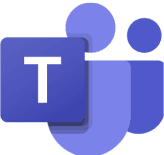6 Best AI Tips for Microsoft Teams – Boost Productivity with Copilot & More
Learn how AI transforms Microsoft Teams into your ultimate productivity hub. From automatic meeting recaps and real-time translations to Copilot writing support, chatbots, and smarter project planning with Planner & Loop – here are 6 practical tips you can apply right away.
Sep 8, 2025
Sep 8, 2025
4 min.
4 min.
Author
Author

Tim Lauenroth
Content Creator at timeghost
The 6 Best AI Tips for Microsoft Teams: Work Faster and Smarter
Introduction
Microsoft Teams is much more than just a video conferencing tool. For many companies, it has become the central platform for digital collaboration. Chats, meetings, project management – everything comes together in one place. With the integration of Artificial Intelligence (AI), Teams becomes even more powerful.
Features like Microsoft Copilot, Teams Premium, or Power Virtual Agents take routine tasks off your hands, help you communicate more clearly, and save you valuable time every day. But which functions are truly useful in your daily work?
In this article, I’ll show you the Top 6 AI use cases in Microsoft Teams that bring real value. All tips are practical, easy to understand, and ready to implement.
1. Automatic Meeting Recaps and Notes
Imagine this: the meeting is over and you don’t have a single note in front of you. That’s where AI steps in. With Intelligent Recap in Teams Premium, you don’t need to take notes yourself anymore.
👉 Learn more at Microsoft Teams Premium.
What this means in practice:
During the meeting, a live transcription runs in the background, capturing every word.
After the call ends, you automatically receive a structured summary of the key topics.
Important to-dos are logged as “Action Items” and assigned to people.
In short: A chaotic conversation turns into a clear list of outcomes and tasks.
💡 Practical scenario: You miss a meeting. Instead of watching a two-hour recording, you open the AI recap. In just five minutes, you know what decisions were made and what’s now on your plate.
2. Breaking Down Language Barriers with Live Translation
Do you work in an international team? Then you know the language hurdles. Microsoft Teams solves this with AI-powered live captions and translations.
Find all details here on Microsoft.
Real-time captions: Everything spoken is transcribed live.
Direct translation: You can instantly translate captions into your language.
Inclusive collaboration: Colleagues with hearing impairments also benefit.
Example
An English-speaking colleague talks while you read everything directly in German. No misunderstandings, no language barriers – and no interpreter needed.
3. Writing Messages Faster with Copilot
Daily communication in Teams is often hectic. You want to send a quick message but still sound professional? That’s where Microsoft 365 Copilot comes in.
Read everything about Copilot here.
Rewrite function: Copilot transforms your draft into the right tone.
Shorten or expand: You decide whether your message should be concise or more detailed.
Automatic fine-tuning: Copilot corrects style, spelling, and grammar.
Example
You want to give feedback but don’t want it to sound too harsh. Copilot instantly suggests a friendlier version – quick, clear, and professional.
4. Summarizing Long Chats
In large projects, Teams channels can have countless messages every day. Keeping track is nearly impossible. Copilot does it for you.
Learn more here.
Chat summaries: Copilot extracts the most important information.
Decisions at a glance: You immediately see what’s done and what’s still open.
Quick onboarding: New team members can catch up instantly.
Example
After your vacation, you have 500 unread messages. Instead of reading them all, you ask Copilot for a summary of the last 14 days – and you’re instantly up to speed.
5. Automating Routine Tasks with Chatbots
Besides Copilot, Microsoft offers Power Virtual Agents (PVA) to build your own chatbots in Teams – without coding skills.
Check out the introduction: Power Virtual Agents in Teams.
FAQ bots: Automate answers to standard questions.
Integration: Bots can connect to HR or ERP systems.
6. Smarter Task and Project Planning with AI in Planner & Loop
It’s not just meetings and chats that benefit from AI – your project and task planning gets smarter too. With Microsoft Planner, Loop, and Copilot, you can automatically create, prioritize, and organize tasks.
Learn more at Microsoft Planner and Microsoft Loop.
Automatic task creation: Copilot can turn meeting notes directly into tasks in Planner or Loop.
AI-based prioritization: The AI suggests which tasks should be tackled first.
Project overview: With Loop boards, you keep tasks, documents, and notes in view – in real time.
Example
During a project meeting, Copilot summarizes the key to-dos and automatically creates a Planner board with deadlines and responsibilities. You don’t need to enter anything manually – your project plan is instantly ready.
Conclusion: AI Makes Microsoft Teams Your Productivity Booster
With AI features in Microsoft Teams, you don’t just work faster – you work smarter. From automatic recaps and translations to Copilot, chatbots, and project planning, many of these features are available today and ready to use.
👉 Learn more about Teams Premium here.
👉 Read everything about Copilot for Microsoft 365 here.
The 6 Best AI Tips for Microsoft Teams: Work Faster and Smarter
Introduction
Microsoft Teams is much more than just a video conferencing tool. For many companies, it has become the central platform for digital collaboration. Chats, meetings, project management – everything comes together in one place. With the integration of Artificial Intelligence (AI), Teams becomes even more powerful.
Features like Microsoft Copilot, Teams Premium, or Power Virtual Agents take routine tasks off your hands, help you communicate more clearly, and save you valuable time every day. But which functions are truly useful in your daily work?
In this article, I’ll show you the Top 6 AI use cases in Microsoft Teams that bring real value. All tips are practical, easy to understand, and ready to implement.
1. Automatic Meeting Recaps and Notes
Imagine this: the meeting is over and you don’t have a single note in front of you. That’s where AI steps in. With Intelligent Recap in Teams Premium, you don’t need to take notes yourself anymore.
👉 Learn more at Microsoft Teams Premium.
What this means in practice:
During the meeting, a live transcription runs in the background, capturing every word.
After the call ends, you automatically receive a structured summary of the key topics.
Important to-dos are logged as “Action Items” and assigned to people.
In short: A chaotic conversation turns into a clear list of outcomes and tasks.
💡 Practical scenario: You miss a meeting. Instead of watching a two-hour recording, you open the AI recap. In just five minutes, you know what decisions were made and what’s now on your plate.
2. Breaking Down Language Barriers with Live Translation
Do you work in an international team? Then you know the language hurdles. Microsoft Teams solves this with AI-powered live captions and translations.
Find all details here on Microsoft.
Real-time captions: Everything spoken is transcribed live.
Direct translation: You can instantly translate captions into your language.
Inclusive collaboration: Colleagues with hearing impairments also benefit.
Example
An English-speaking colleague talks while you read everything directly in German. No misunderstandings, no language barriers – and no interpreter needed.
3. Writing Messages Faster with Copilot
Daily communication in Teams is often hectic. You want to send a quick message but still sound professional? That’s where Microsoft 365 Copilot comes in.
Read everything about Copilot here.
Rewrite function: Copilot transforms your draft into the right tone.
Shorten or expand: You decide whether your message should be concise or more detailed.
Automatic fine-tuning: Copilot corrects style, spelling, and grammar.
Example
You want to give feedback but don’t want it to sound too harsh. Copilot instantly suggests a friendlier version – quick, clear, and professional.
4. Summarizing Long Chats
In large projects, Teams channels can have countless messages every day. Keeping track is nearly impossible. Copilot does it for you.
Learn more here.
Chat summaries: Copilot extracts the most important information.
Decisions at a glance: You immediately see what’s done and what’s still open.
Quick onboarding: New team members can catch up instantly.
Example
After your vacation, you have 500 unread messages. Instead of reading them all, you ask Copilot for a summary of the last 14 days – and you’re instantly up to speed.
5. Automating Routine Tasks with Chatbots
Besides Copilot, Microsoft offers Power Virtual Agents (PVA) to build your own chatbots in Teams – without coding skills.
Check out the introduction: Power Virtual Agents in Teams.
FAQ bots: Automate answers to standard questions.
Integration: Bots can connect to HR or ERP systems.
6. Smarter Task and Project Planning with AI in Planner & Loop
It’s not just meetings and chats that benefit from AI – your project and task planning gets smarter too. With Microsoft Planner, Loop, and Copilot, you can automatically create, prioritize, and organize tasks.
Learn more at Microsoft Planner and Microsoft Loop.
Automatic task creation: Copilot can turn meeting notes directly into tasks in Planner or Loop.
AI-based prioritization: The AI suggests which tasks should be tackled first.
Project overview: With Loop boards, you keep tasks, documents, and notes in view – in real time.
Example
During a project meeting, Copilot summarizes the key to-dos and automatically creates a Planner board with deadlines and responsibilities. You don’t need to enter anything manually – your project plan is instantly ready.
Conclusion: AI Makes Microsoft Teams Your Productivity Booster
With AI features in Microsoft Teams, you don’t just work faster – you work smarter. From automatic recaps and translations to Copilot, chatbots, and project planning, many of these features are available today and ready to use.
👉 Learn more about Teams Premium here.
👉 Read everything about Copilot for Microsoft 365 here.
The 6 Best AI Tips for Microsoft Teams: Work Faster and Smarter
Introduction
Microsoft Teams is much more than just a video conferencing tool. For many companies, it has become the central platform for digital collaboration. Chats, meetings, project management – everything comes together in one place. With the integration of Artificial Intelligence (AI), Teams becomes even more powerful.
Features like Microsoft Copilot, Teams Premium, or Power Virtual Agents take routine tasks off your hands, help you communicate more clearly, and save you valuable time every day. But which functions are truly useful in your daily work?
In this article, I’ll show you the Top 6 AI use cases in Microsoft Teams that bring real value. All tips are practical, easy to understand, and ready to implement.
1. Automatic Meeting Recaps and Notes
Imagine this: the meeting is over and you don’t have a single note in front of you. That’s where AI steps in. With Intelligent Recap in Teams Premium, you don’t need to take notes yourself anymore.
👉 Learn more at Microsoft Teams Premium.
What this means in practice:
During the meeting, a live transcription runs in the background, capturing every word.
After the call ends, you automatically receive a structured summary of the key topics.
Important to-dos are logged as “Action Items” and assigned to people.
In short: A chaotic conversation turns into a clear list of outcomes and tasks.
💡 Practical scenario: You miss a meeting. Instead of watching a two-hour recording, you open the AI recap. In just five minutes, you know what decisions were made and what’s now on your plate.
2. Breaking Down Language Barriers with Live Translation
Do you work in an international team? Then you know the language hurdles. Microsoft Teams solves this with AI-powered live captions and translations.
Find all details here on Microsoft.
Real-time captions: Everything spoken is transcribed live.
Direct translation: You can instantly translate captions into your language.
Inclusive collaboration: Colleagues with hearing impairments also benefit.
Example
An English-speaking colleague talks while you read everything directly in German. No misunderstandings, no language barriers – and no interpreter needed.
3. Writing Messages Faster with Copilot
Daily communication in Teams is often hectic. You want to send a quick message but still sound professional? That’s where Microsoft 365 Copilot comes in.
Read everything about Copilot here.
Rewrite function: Copilot transforms your draft into the right tone.
Shorten or expand: You decide whether your message should be concise or more detailed.
Automatic fine-tuning: Copilot corrects style, spelling, and grammar.
Example
You want to give feedback but don’t want it to sound too harsh. Copilot instantly suggests a friendlier version – quick, clear, and professional.
4. Summarizing Long Chats
In large projects, Teams channels can have countless messages every day. Keeping track is nearly impossible. Copilot does it for you.
Learn more here.
Chat summaries: Copilot extracts the most important information.
Decisions at a glance: You immediately see what’s done and what’s still open.
Quick onboarding: New team members can catch up instantly.
Example
After your vacation, you have 500 unread messages. Instead of reading them all, you ask Copilot for a summary of the last 14 days – and you’re instantly up to speed.
5. Automating Routine Tasks with Chatbots
Besides Copilot, Microsoft offers Power Virtual Agents (PVA) to build your own chatbots in Teams – without coding skills.
Check out the introduction: Power Virtual Agents in Teams.
FAQ bots: Automate answers to standard questions.
Integration: Bots can connect to HR or ERP systems.
6. Smarter Task and Project Planning with AI in Planner & Loop
It’s not just meetings and chats that benefit from AI – your project and task planning gets smarter too. With Microsoft Planner, Loop, and Copilot, you can automatically create, prioritize, and organize tasks.
Learn more at Microsoft Planner and Microsoft Loop.
Automatic task creation: Copilot can turn meeting notes directly into tasks in Planner or Loop.
AI-based prioritization: The AI suggests which tasks should be tackled first.
Project overview: With Loop boards, you keep tasks, documents, and notes in view – in real time.
Example
During a project meeting, Copilot summarizes the key to-dos and automatically creates a Planner board with deadlines and responsibilities. You don’t need to enter anything manually – your project plan is instantly ready.
Conclusion: AI Makes Microsoft Teams Your Productivity Booster
With AI features in Microsoft Teams, you don’t just work faster – you work smarter. From automatic recaps and translations to Copilot, chatbots, and project planning, many of these features are available today and ready to use.
👉 Learn more about Teams Premium here.
👉 Read everything about Copilot for Microsoft 365 here.
Would you like to track your working hours directly in Microsoft Teams?
Register now and test timeghost Time Tracking for 14 days completely free of charge!
Simply invite team members and track work and project times in your familiar Microsoft working environment.
Would you like to track your working hours directly in Microsoft Teams?
Register now and test timeghost Time Tracking for 14 days completely free of charge!
Simply invite team members and track work and project times in your familiar Microsoft working environment.
Would you like to track your working hours directly in Microsoft Teams?
Register now and test timeghost Time Tracking for 14 days completely free of charge!
Simply invite team members and track work and project times in your familiar Microsoft working environment.