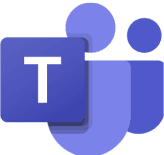10 Microsoft Teams Tips for Better Productivity (2025)
Discover 10 practical Microsoft Teams tips for efficient work – from app integration to AI features. Perfect for project managers & power users.
Aug 11, 2025
Aug 11, 2025
6
6
Author
Author

Tim Lauenroth
Product Marketing Manager at timeghost
10 Microsoft Teams Tips for Working More Efficiently (2025 Update)
Microsoft Teams is no longer just a chat and meeting tool. It has evolved into a central platform for collaboration, project management, and communication – and it’s continuously expanding with new features.
In this article, we’ll share 10 practical Microsoft Teams tips to help you save time, improve collaboration, and make the most of the platform’s capabilities. Perfect for project managers, power users, and anyone looking to work more efficiently.
1. Pin important chats, channels, and messages
Stay organized by saving messages and pinning channels or chats. This way, you have your most important information at your fingertips – without having to search for it.
Use drag & drop to arrange your pinned items in the order that works best for you.
2. Use task and project management directly in Teams
Planner and To Do integrate seamlessly, allowing you to manage personal and team tasks from one central dashboard.
You can:
Create tasks directly from chats
Use Kanban boards for projects
Set due dates and assign responsibilities
This not only saves time but also ensures that nothing gets lost in your email inbox.
3. Integrate custom apps and tools in Microsoft Teams
Turn Microsoft Teams into your central workspace by integrating external apps and company solutions. Through tabs in channels or by pinning apps in the left Teams sidebar, you can access your most important tools with just one click – no constant switching between platforms.
Make the most of the Microsoft Teams apps by timeghost:
timeghost Project Board – our visual project management tool for planning projects and tasks.
timeghost Time Tracking – seamless time tracking for work and project hours directly in Microsoft Teams.
timeghost Company Contacts CRM – centralized contact management within Microsoft Teams.
Whiteboard by timeghost – collaborative whiteboard for brainstorming, workshops, and creative team sessions.
💡 Tip: All apps are fully integrated into the Teams environment and can be tested free of charge – give them a try and see how they can speed up your workflows.
4. Conduct quick polls directly in Teams
With Microsoft Forms or add-ons like Polly, you can launch a poll in seconds – right in the chat or channel.
Whether it’s a simple yes/no question or quick feedback, results are displayed instantly.
Perfect for quick decisions without extending meetings unnecessarily.
5. Work without interruptions: focus times & notification control
Plan focus times in your calendar and set your Teams status to “Do not disturb.”
You can also:
Disable notifications for less important channels
Set quiet hours on your smartphone
Automatically reset your status after a set period
This helps you stay in flow mode longer and minimize distractions.
6. Use Microsoft Whiteboard for creative collaboration
In every Teams meeting, you have access to Microsoft Whiteboard – ideal for brainstorming, workshops, or sprint planning.
All participants can draw, write, and capture ideas in real time.
After the meeting, you can export the whiteboard as an image file and share it.
7. Use Loop components for real-time collaboration in chats
Microsoft Loop brings real-time collaboration directly into chat.
Create task lists, tables, or text blocks that everyone can edit simultaneously – changes are visible instantly.
This reduces endless email threads and prevents duplicate file versions.
8. Use chats smartly: urgent messages & scheduled sending
Mark as urgent: Notifies recipients every 2 minutes until the message is read
Schedule send: Write messages now and have them sent at a specific time, e.g., the next morning
This ensures messages arrive at the right time without disturbing colleagues outside working hours.
9. Structure communication: use subject lines & @tags
Organize your posts with clear subject lines and formatting to make channels easier to navigate.
With tags, you can notify entire groups with a single @mention – perfect for updating your whole marketing team, for example.
10. Make meetings more productive with AI and new features
Take advantage of the latest Microsoft Teams features:
AI-based noise suppression
Live captions & translations
PowerPoint Live for interactive presentations
Live transcription for automatic meeting notes
Intelligent Recap (Teams Premium) for automatic meeting summaries
These features save time, improve meeting quality, and ensure no key points are missed.
Conclusion: Microsoft Teams as your productivity hub
With these 10 tips, you can turn Microsoft Teams into your personal productivity hub.
Whether it’s through integrating external tools, smart task management, or using AI – each function helps you work more efficiently and support your team better.
➡️ Try out 2–3 tips right away and make them part of your daily workflow. Even small changes can make a big difference.
10 Microsoft Teams Tips for Working More Efficiently (2025 Update)
Microsoft Teams is no longer just a chat and meeting tool. It has evolved into a central platform for collaboration, project management, and communication – and it’s continuously expanding with new features.
In this article, we’ll share 10 practical Microsoft Teams tips to help you save time, improve collaboration, and make the most of the platform’s capabilities. Perfect for project managers, power users, and anyone looking to work more efficiently.
1. Pin important chats, channels, and messages
Stay organized by saving messages and pinning channels or chats. This way, you have your most important information at your fingertips – without having to search for it.
Use drag & drop to arrange your pinned items in the order that works best for you.
2. Use task and project management directly in Teams
Planner and To Do integrate seamlessly, allowing you to manage personal and team tasks from one central dashboard.
You can:
Create tasks directly from chats
Use Kanban boards for projects
Set due dates and assign responsibilities
This not only saves time but also ensures that nothing gets lost in your email inbox.
3. Integrate custom apps and tools in Microsoft Teams
Turn Microsoft Teams into your central workspace by integrating external apps and company solutions. Through tabs in channels or by pinning apps in the left Teams sidebar, you can access your most important tools with just one click – no constant switching between platforms.
Make the most of the Microsoft Teams apps by timeghost:
timeghost Project Board – our visual project management tool for planning projects and tasks.
timeghost Time Tracking – seamless time tracking for work and project hours directly in Microsoft Teams.
timeghost Company Contacts CRM – centralized contact management within Microsoft Teams.
Whiteboard by timeghost – collaborative whiteboard for brainstorming, workshops, and creative team sessions.
💡 Tip: All apps are fully integrated into the Teams environment and can be tested free of charge – give them a try and see how they can speed up your workflows.
4. Conduct quick polls directly in Teams
With Microsoft Forms or add-ons like Polly, you can launch a poll in seconds – right in the chat or channel.
Whether it’s a simple yes/no question or quick feedback, results are displayed instantly.
Perfect for quick decisions without extending meetings unnecessarily.
5. Work without interruptions: focus times & notification control
Plan focus times in your calendar and set your Teams status to “Do not disturb.”
You can also:
Disable notifications for less important channels
Set quiet hours on your smartphone
Automatically reset your status after a set period
This helps you stay in flow mode longer and minimize distractions.
6. Use Microsoft Whiteboard for creative collaboration
In every Teams meeting, you have access to Microsoft Whiteboard – ideal for brainstorming, workshops, or sprint planning.
All participants can draw, write, and capture ideas in real time.
After the meeting, you can export the whiteboard as an image file and share it.
7. Use Loop components for real-time collaboration in chats
Microsoft Loop brings real-time collaboration directly into chat.
Create task lists, tables, or text blocks that everyone can edit simultaneously – changes are visible instantly.
This reduces endless email threads and prevents duplicate file versions.
8. Use chats smartly: urgent messages & scheduled sending
Mark as urgent: Notifies recipients every 2 minutes until the message is read
Schedule send: Write messages now and have them sent at a specific time, e.g., the next morning
This ensures messages arrive at the right time without disturbing colleagues outside working hours.
9. Structure communication: use subject lines & @tags
Organize your posts with clear subject lines and formatting to make channels easier to navigate.
With tags, you can notify entire groups with a single @mention – perfect for updating your whole marketing team, for example.
10. Make meetings more productive with AI and new features
Take advantage of the latest Microsoft Teams features:
AI-based noise suppression
Live captions & translations
PowerPoint Live for interactive presentations
Live transcription for automatic meeting notes
Intelligent Recap (Teams Premium) for automatic meeting summaries
These features save time, improve meeting quality, and ensure no key points are missed.
Conclusion: Microsoft Teams as your productivity hub
With these 10 tips, you can turn Microsoft Teams into your personal productivity hub.
Whether it’s through integrating external tools, smart task management, or using AI – each function helps you work more efficiently and support your team better.
➡️ Try out 2–3 tips right away and make them part of your daily workflow. Even small changes can make a big difference.
10 Microsoft Teams Tips for Working More Efficiently (2025 Update)
Microsoft Teams is no longer just a chat and meeting tool. It has evolved into a central platform for collaboration, project management, and communication – and it’s continuously expanding with new features.
In this article, we’ll share 10 practical Microsoft Teams tips to help you save time, improve collaboration, and make the most of the platform’s capabilities. Perfect for project managers, power users, and anyone looking to work more efficiently.
1. Pin important chats, channels, and messages
Stay organized by saving messages and pinning channels or chats. This way, you have your most important information at your fingertips – without having to search for it.
Use drag & drop to arrange your pinned items in the order that works best for you.
2. Use task and project management directly in Teams
Planner and To Do integrate seamlessly, allowing you to manage personal and team tasks from one central dashboard.
You can:
Create tasks directly from chats
Use Kanban boards for projects
Set due dates and assign responsibilities
This not only saves time but also ensures that nothing gets lost in your email inbox.
3. Integrate custom apps and tools in Microsoft Teams
Turn Microsoft Teams into your central workspace by integrating external apps and company solutions. Through tabs in channels or by pinning apps in the left Teams sidebar, you can access your most important tools with just one click – no constant switching between platforms.
Make the most of the Microsoft Teams apps by timeghost:
timeghost Project Board – our visual project management tool for planning projects and tasks.
timeghost Time Tracking – seamless time tracking for work and project hours directly in Microsoft Teams.
timeghost Company Contacts CRM – centralized contact management within Microsoft Teams.
Whiteboard by timeghost – collaborative whiteboard for brainstorming, workshops, and creative team sessions.
💡 Tip: All apps are fully integrated into the Teams environment and can be tested free of charge – give them a try and see how they can speed up your workflows.
4. Conduct quick polls directly in Teams
With Microsoft Forms or add-ons like Polly, you can launch a poll in seconds – right in the chat or channel.
Whether it’s a simple yes/no question or quick feedback, results are displayed instantly.
Perfect for quick decisions without extending meetings unnecessarily.
5. Work without interruptions: focus times & notification control
Plan focus times in your calendar and set your Teams status to “Do not disturb.”
You can also:
Disable notifications for less important channels
Set quiet hours on your smartphone
Automatically reset your status after a set period
This helps you stay in flow mode longer and minimize distractions.
6. Use Microsoft Whiteboard for creative collaboration
In every Teams meeting, you have access to Microsoft Whiteboard – ideal for brainstorming, workshops, or sprint planning.
All participants can draw, write, and capture ideas in real time.
After the meeting, you can export the whiteboard as an image file and share it.
7. Use Loop components for real-time collaboration in chats
Microsoft Loop brings real-time collaboration directly into chat.
Create task lists, tables, or text blocks that everyone can edit simultaneously – changes are visible instantly.
This reduces endless email threads and prevents duplicate file versions.
8. Use chats smartly: urgent messages & scheduled sending
Mark as urgent: Notifies recipients every 2 minutes until the message is read
Schedule send: Write messages now and have them sent at a specific time, e.g., the next morning
This ensures messages arrive at the right time without disturbing colleagues outside working hours.
9. Structure communication: use subject lines & @tags
Organize your posts with clear subject lines and formatting to make channels easier to navigate.
With tags, you can notify entire groups with a single @mention – perfect for updating your whole marketing team, for example.
10. Make meetings more productive with AI and new features
Take advantage of the latest Microsoft Teams features:
AI-based noise suppression
Live captions & translations
PowerPoint Live for interactive presentations
Live transcription for automatic meeting notes
Intelligent Recap (Teams Premium) for automatic meeting summaries
These features save time, improve meeting quality, and ensure no key points are missed.
Conclusion: Microsoft Teams as your productivity hub
With these 10 tips, you can turn Microsoft Teams into your personal productivity hub.
Whether it’s through integrating external tools, smart task management, or using AI – each function helps you work more efficiently and support your team better.
➡️ Try out 2–3 tips right away and make them part of your daily workflow. Even small changes can make a big difference.
Would you like to track your working hours directly in Microsoft Teams?
Register now and test timeghost Time Tracking for 14 days completely free of charge!
Simply invite team members and track work and project times in your familiar Microsoft working environment.
Would you like to track your working hours directly in Microsoft Teams?
Register now and test timeghost Time Tracking for 14 days completely free of charge!
Simply invite team members and track work and project times in your familiar Microsoft working environment.
Would you like to track your working hours directly in Microsoft Teams?
Register now and test timeghost Time Tracking for 14 days completely free of charge!
Simply invite team members and track work and project times in your familiar Microsoft working environment.